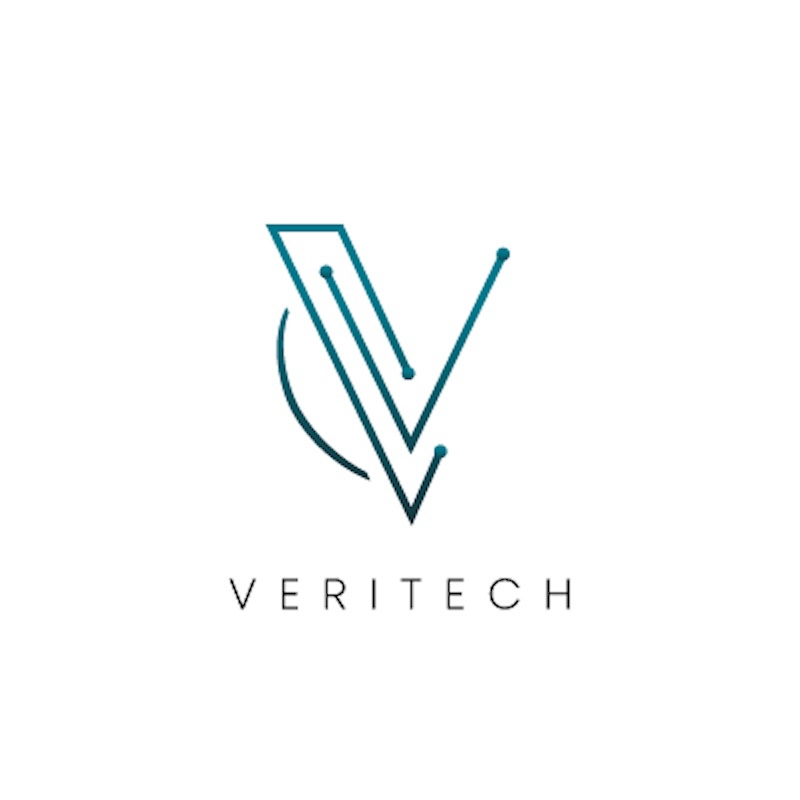Elevated Access Request
Installation Instructions
1. As a System Administrator, click the Get It Now button on the Elevated Access Request AppExchange listing.
To install in sandboxes, contact info@veritechconsulting.com and we will provide you with an installation link.
2. Choose who to install the package for. We recommended installing for Admins Only.
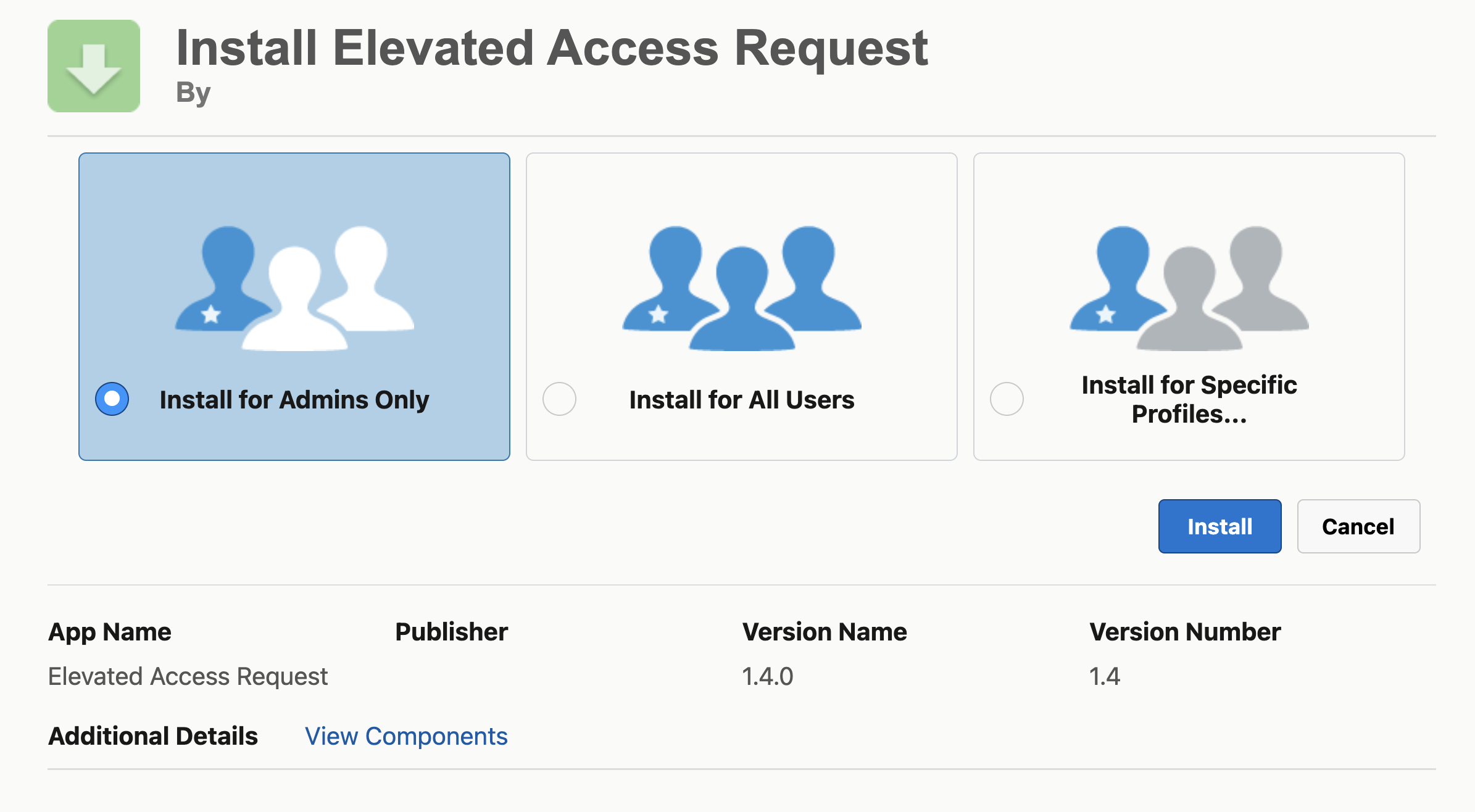
3. You will receive an email upon successful install.
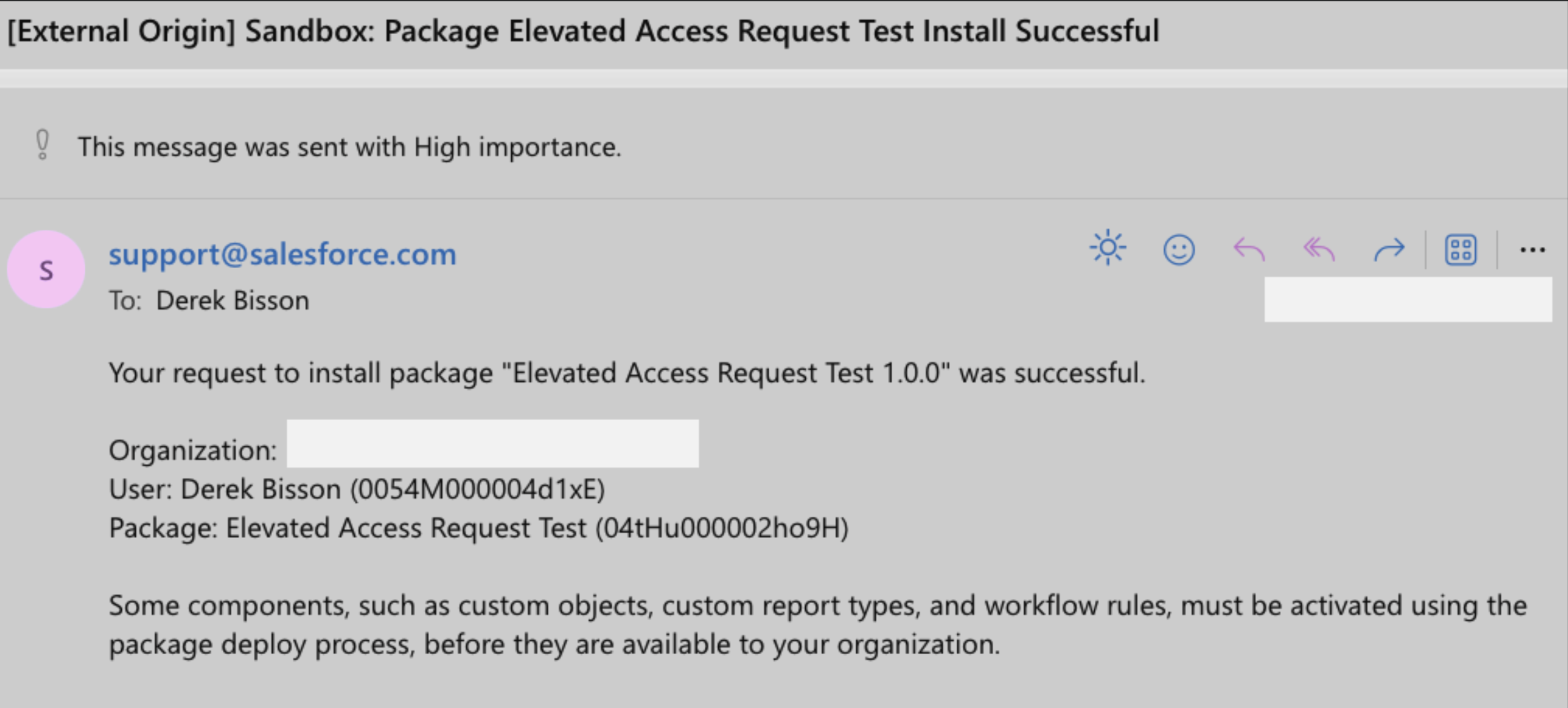
4. Confirm you can view the Elevated Access Request objects.
- Access Request Types (configuration object)
- Access Request (main object)
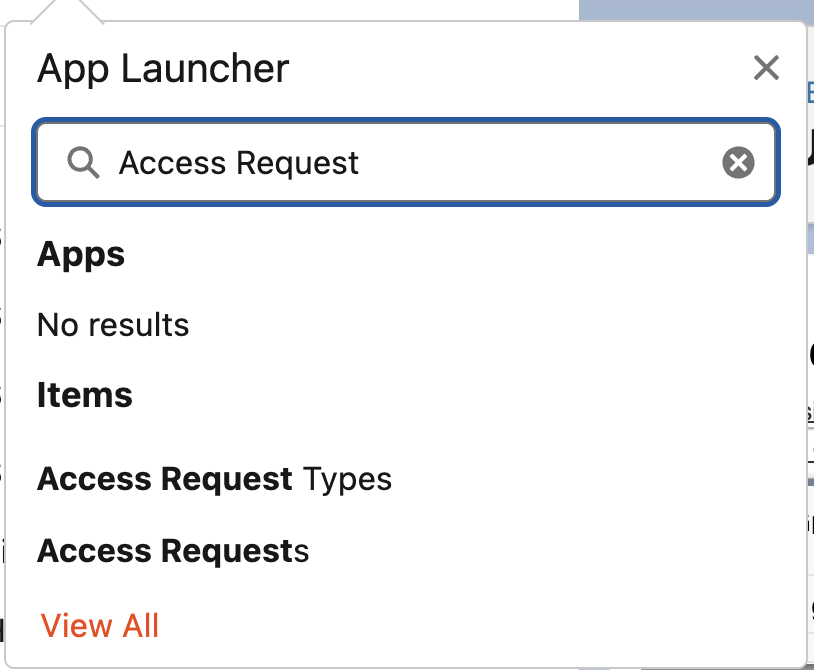
5. Assign yourself the permission set Access Request Administrator.
6. Open the Developer Console > Execute Anonymous window.
7. Enter and execute
new veritech.PostInstallHandler().onInstall();This will configure the required Approval Processes.
Post-install Configuration
Create Approval Queues
The application supports assigning a different approval queue to each Access Request Type. Optionally, you can use a single queue for all of your request types.
To create approval queues:
1. Go to Setup > Queues.
2. Click New.
- Label and Queue Name: Choose a name that describes the type of approval
- Queue Email: Optional - Group email for the entire queue
- Send Email to Members: Optional - Recommended checked
3. Add Elevated Access Request Objects: Access Request and Access Request Type.
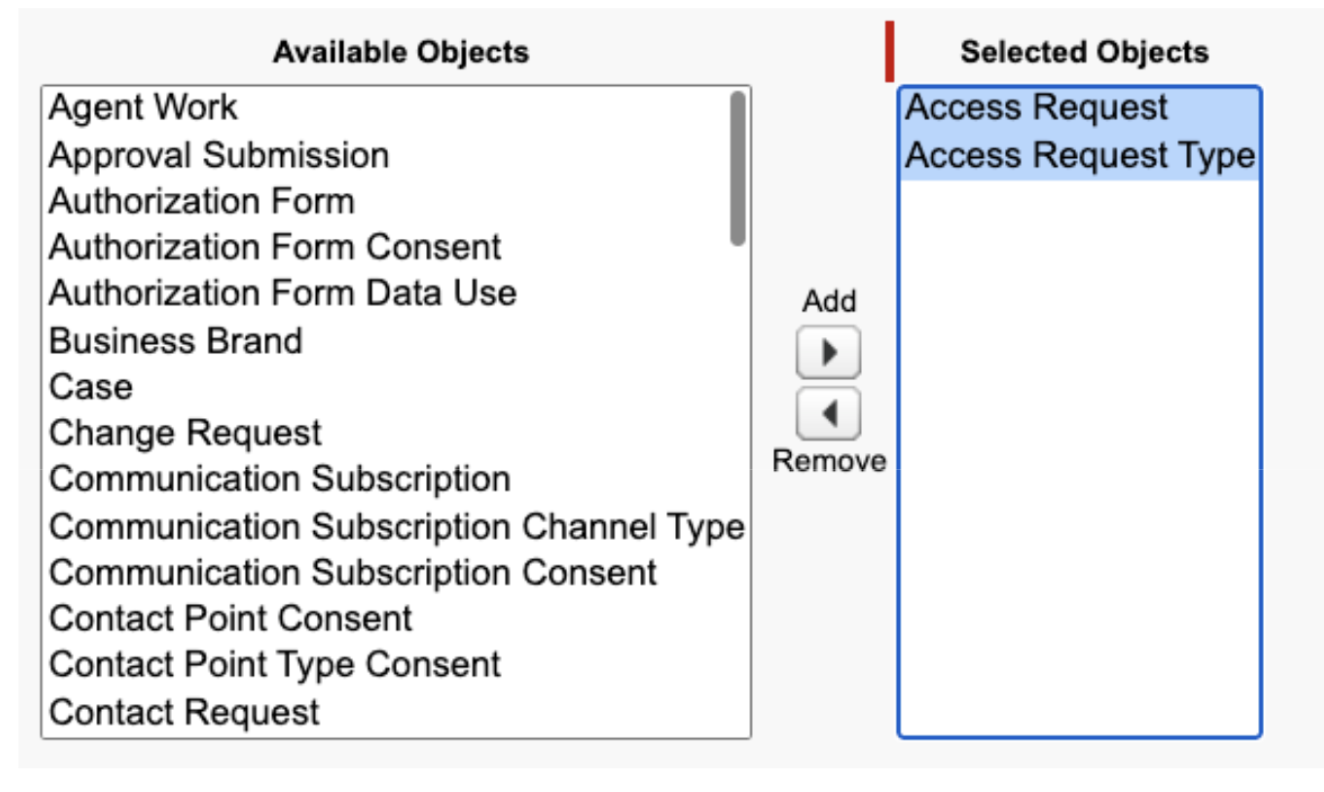
4. Add Queue Members (those that will be able to approve requests).
5. Save.
Create Access Request Types
1. Access Request Type Name: A meaningful name that indicates the type of permission.
2. Active: When checked, users can select this type of access when creating access requests.
3. Requires Final Review: When checked, the related access requests will enter into the Access Request Final Approval process upon expiration.
4. Permission Type: Select between Profile, Permission Set, and Permission Set Group.
5. Permission ID: 18-digit Salesforce ID of the Profile, Permission Set, or Permission Set Group related to the Access Request Type.
6. Approval Queue ID: 18-digit Salesforce ID of the Approval Queue created previously.
The Access Request Type Lightning Page Layout includes a Lightning Web Component, so it can’t be edited. This component controls the dynamic behavior of the Permission Type, Permission Name, and Approval Queue Name fields.
Upgrade Instructions
1. Contact info@veritechconsulting.com and we will provide you with an installation link.
2. Choose who to install the package for. We recommended installing for Admins Only.
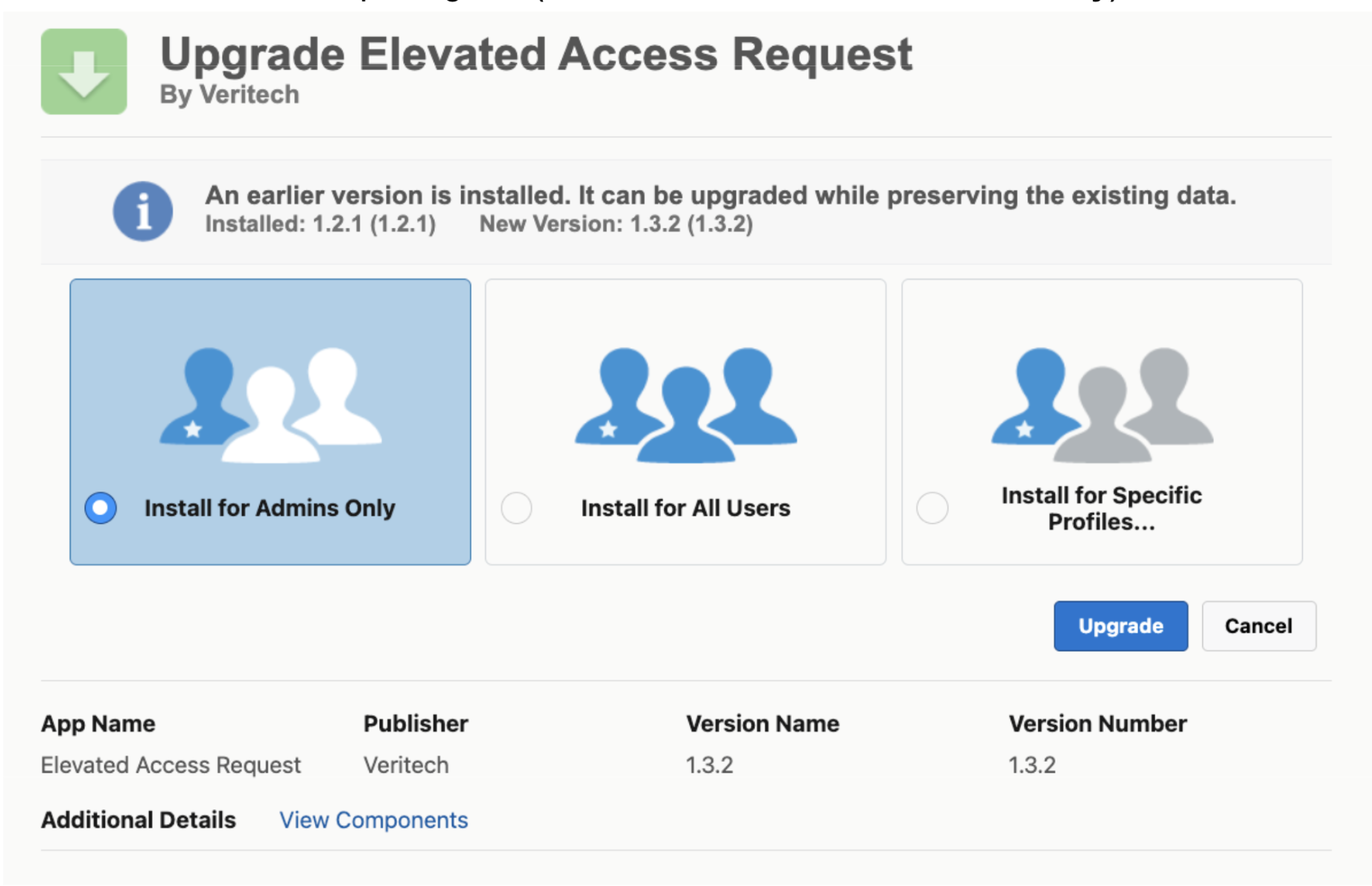
3. You will receive an email upon successful upgrade.
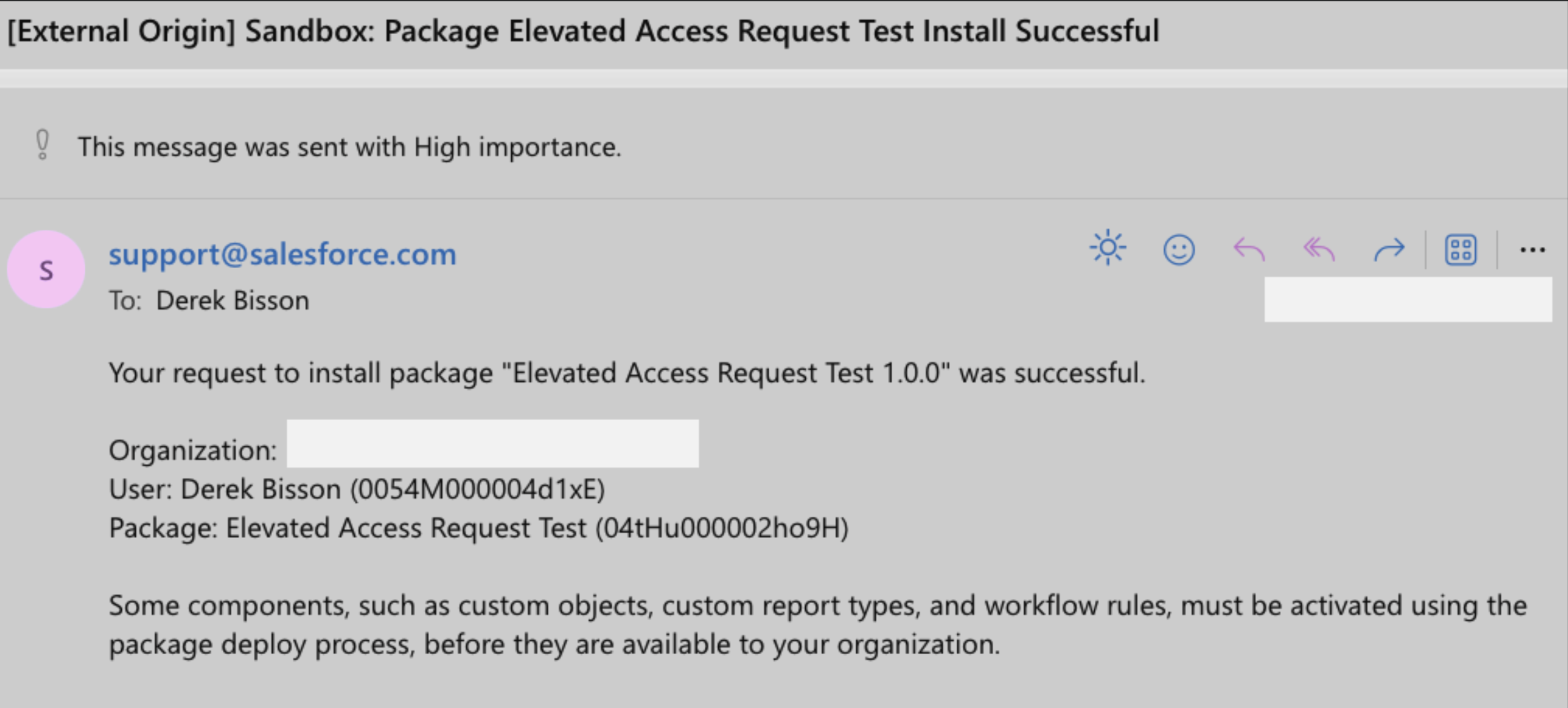
4. Open the Developer Console > Execute Anonymous window.
5. Enter and execute
new veritech.PostInstallHandler().onUpgrade();This will configure the required Approval Processes.
All set — upgrade complete!
You’re ready to use Elevated Access Request. Need anything else?
Enabling organizations through enterprise grade Salesforce products and services
© All rights reserved Veritech © 2025